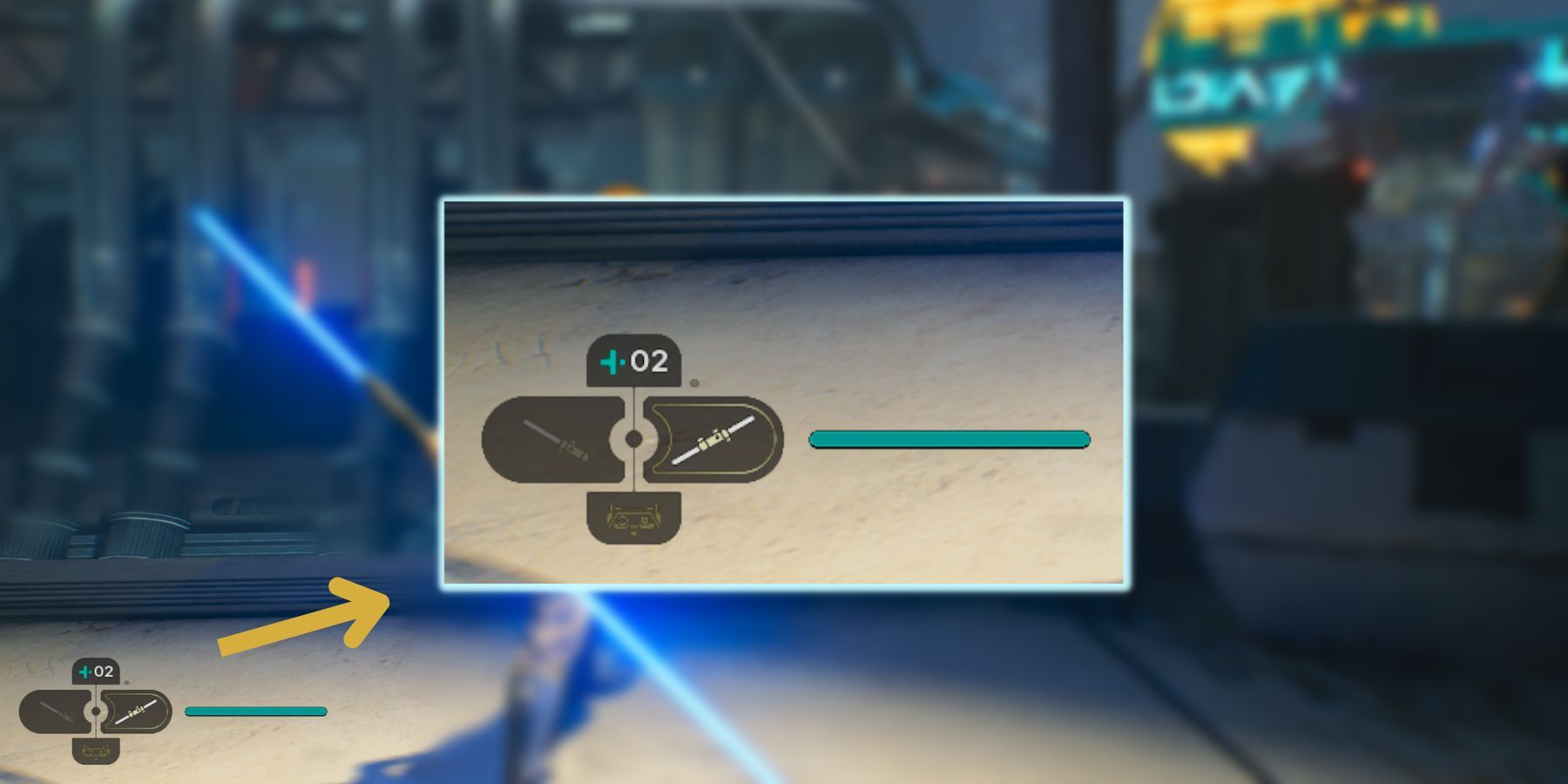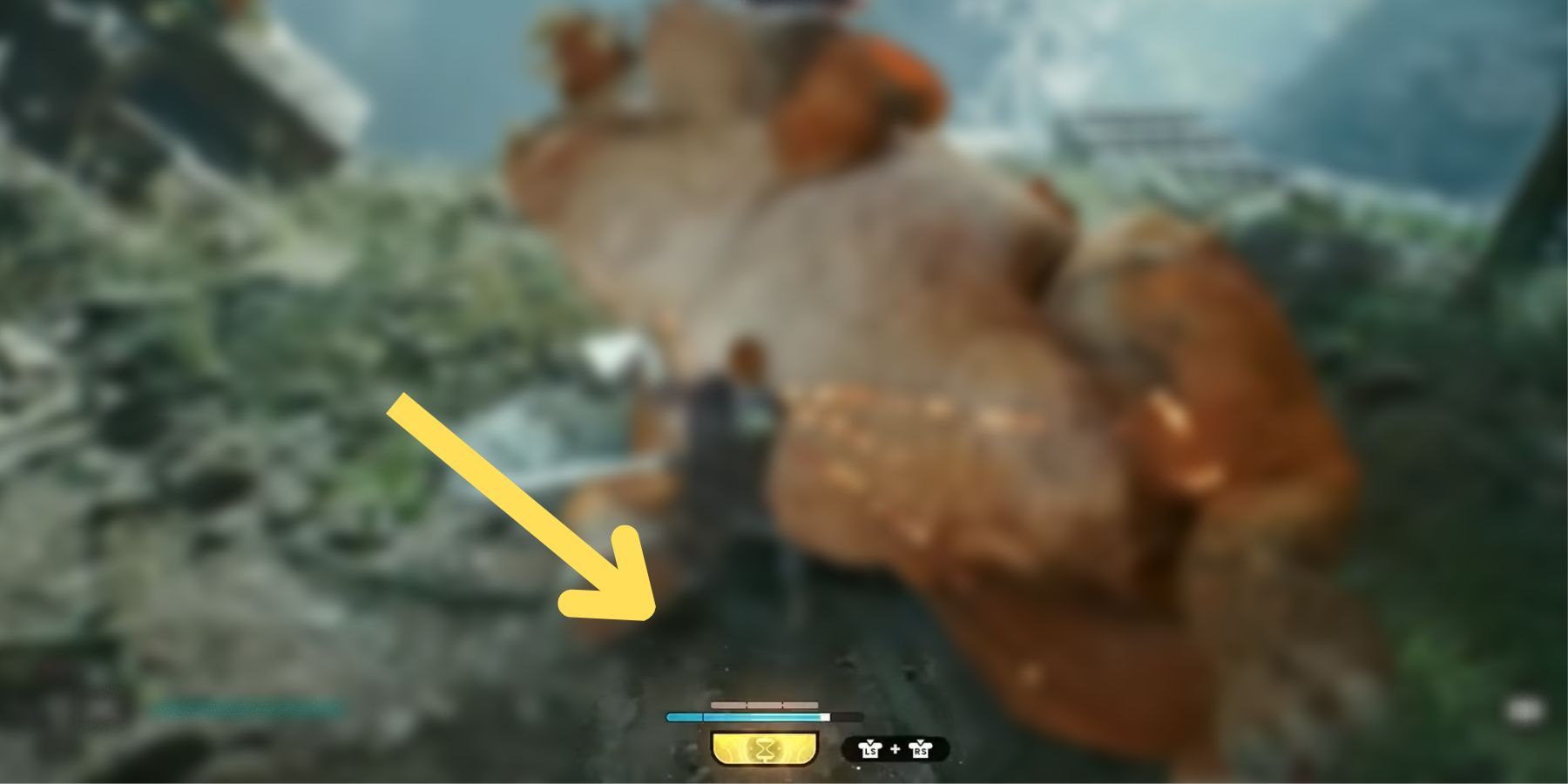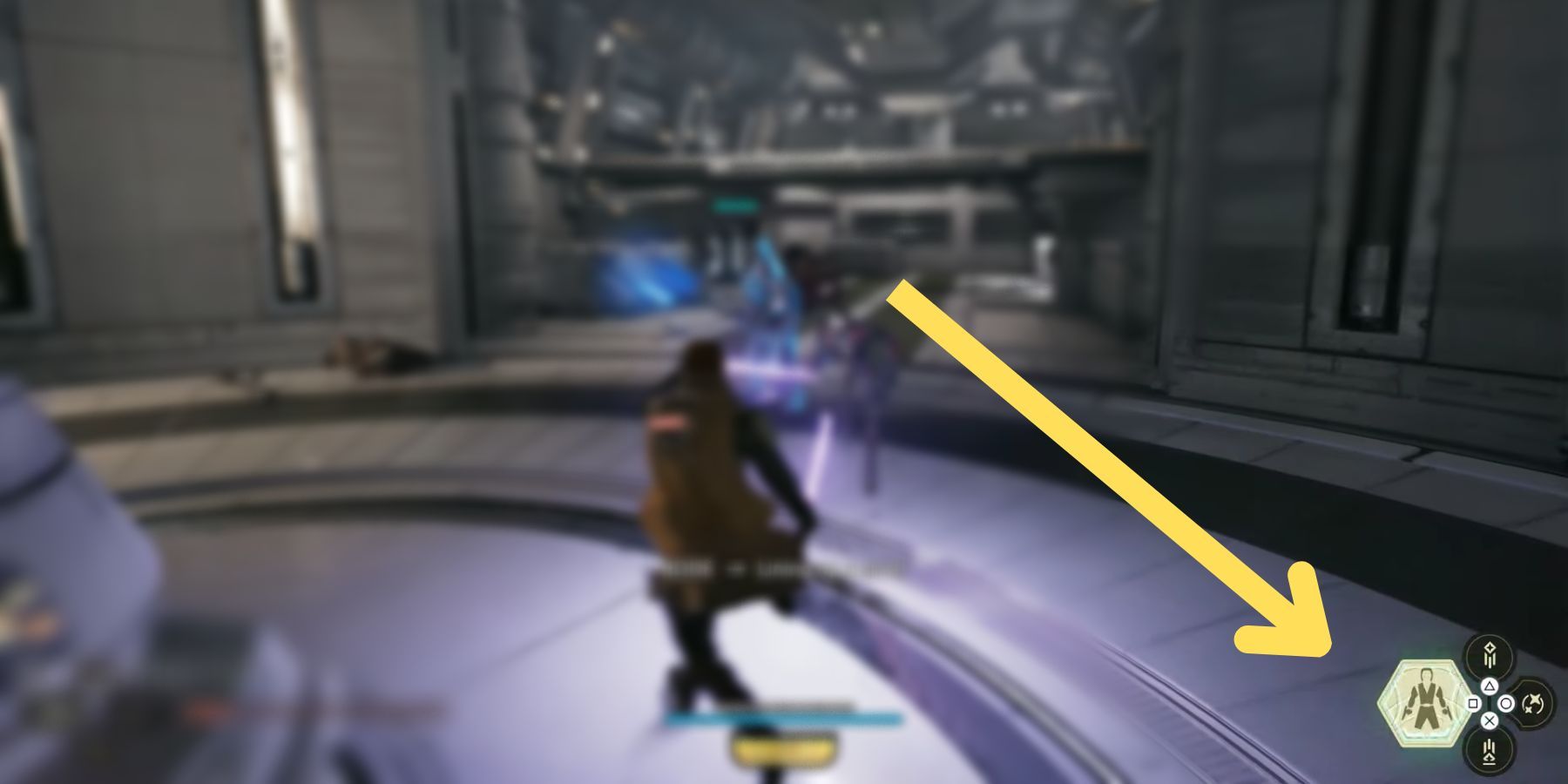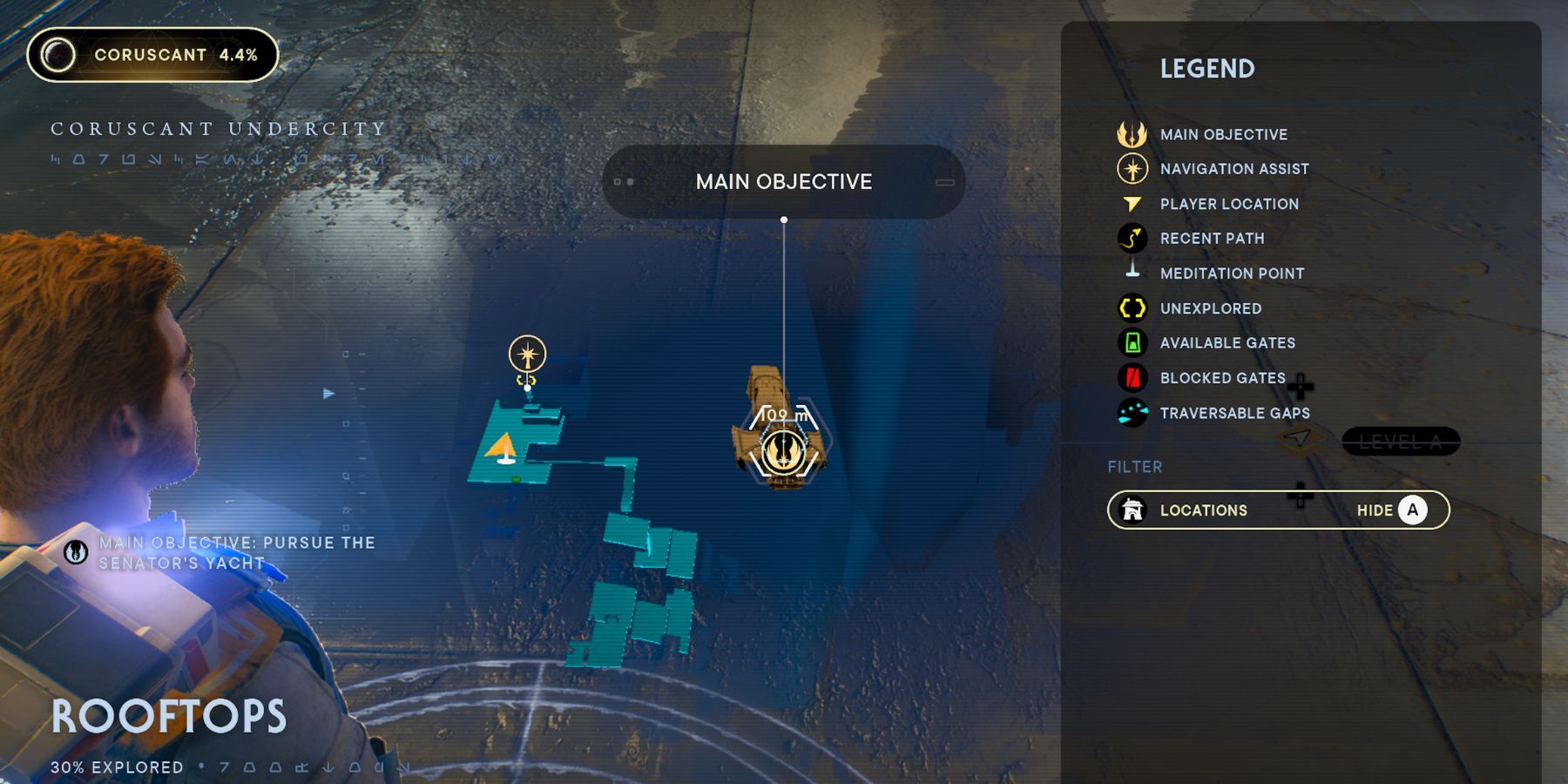Thanks to the color-coded hints on the screen, players don’t feel the need for an extensive HUD in Star Wars Jedi: Survivor. Instead, they rely on a three-part UI that disappears when there’s no action. But with the addition of a few new elements (namely the Slow Mode and new stances), the revamped HUD might confuse beginners. If that’s the case, use this Heads-Up Display guide to learn more about the icons and symbols that pop up during the intense battles of Star Wars Jedi: Survivor.
Star Wars Jedi: Survivor - Heads-Up Display Icons Explained
The HUD in Jedi Survivor has three main parts: the D-pad button indicators for Stim, stances, and BD-1 actions; the Force and Block Meters above the Slow Mode icon; the companion and focus buttons.
Stances
In the bottom-left corner, players can see two lightsaber icons. These are Cal Kestis’s current stances, showing how he carries his weapons and their types. In total, there are five stances in Jedi Survivor: Single, Double-Bladed, Dual Wield, Crossguard, and Blaster. Players can have only two of these stances equipped at a time—which are assigned to the left and right triggers on the D-pad.
Stim
Shown by a green plus icon in the bottom-left corner of the screen, Stim is an HP regen item. And the number next to the plus icon indicates how many are available. Players can press the up trigger on the D-pad to use Stim and heal.
Health Bar (HP)
Like Jedi Fallen Order, Survivor shows Cal Kestis’s HP next to the stances. It’s a green bar that enlarges as players maximize their health.
BD-1
By pressing down on the D-pad, players interact with BD-1, their robot companion, and ask it to do specific tasks like scanning items, unlocking doors, and solving puzzles. BD-1’s status can be seen in the bottom left corner under the lightsaber stances.
Force Meter
The blue bar at the bottom of the screen shows Cal Kestis’s available Force. Whenever he uses his powers (pulling, pushing, etc.,) the bar drains and regenerates as time passes or as Cal lands successful strike and dodge combos.
Block Meter (Stamina)
On top of the Force Meter, there is another bar that displays Cal’s stamina. It goes down as he deflects projectiles and shields enemy strikes and gradually refills when he’s resting his guard.
Slow Mode
A new feature in Star Wars Jedi: Survivor, Slow Mode is shown by a golden hourglass at the bottom of the screen—under the Force Meter. When it’s full, the Slow Mode acts like a bullet time option, freezing enemies in their place while Cal moves with no restrictions.
Companion Commands
When an ally accompanies Cal, a companion icon can be seen in the bottom right corner. The icon shows if the partner is ready for Cal’s orders, allowing for assigning them to different tasks.
Jedi Survivor Map Icons Explained
The new holographic map in Jedi Survivor is quite similar to the one in the previous game. But it has a few new functions that may require a map legend.
- Main Objective indicates main quests’ locations.
- Navigation Assist shows the shortest path to Main Objective.
- Recent Path displays routes with a yellow line.
- Unexplored icon shows unseen areas.
- Available Gates are unlocked paths shown with green doors.
- Blocked Gates are locked paths shown with red doors.
- Meditation Points are checkpoints for saving the game and buying skills.
Pressing X (Square on PlayStation) on the map shows many collectibles are in the area.
Star Wars Jedi: Survivor is available now for PC, PlayStation 5, and Xbox Series X/S.